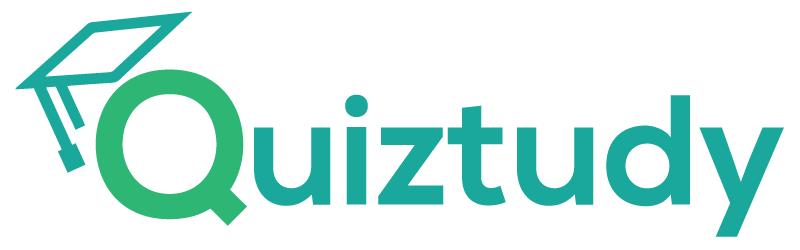GOOGLE IT SUPPORT PROFESSIONAL CERTIFICATE
Course 3 – Operating Systems and You: Becoming A Power User
Week 5: Process Management
Coursera Study Guide
TABLE OF CONTENT
- PRACTICE QUIZ: LIFE OF A PROCESS
- PRACTICE QUIZ: MANAGING PROCESSES
- PRACTICE QUIZ: PROCESS UTILIZATION
In the fifth week of this course, we’ll explore process management. As an IT Support Specialist, it is important to use system tools to read and understand process statuses of machines. We will cover ways to start and terminate a process in Windows and Linux. We will also apply troubleshooting tools to solve problems with processes and resources. By the end of this module, you will use Windows and Linux commands to do practical process maintenance.
Learning Objectives
- Format and partition a disk in Windows.
- Use common tools to repair a filesystem and disk.
- View disk usage and free space.
- Format and partition a disk in Linux.
PRACTICE QUIZ: LIFE OF A PROCESS
1. True or false: Windows processes can operate independently of their parents.
- TRUE (CORRECT)
- FALSE
Great work! Unlike in Linux, after a child process is created in Windows and inherits its parent’s environment, the parent process can be terminated and the child will continue to run.
PRACTICE QUIZ: MANAGING PROCESSES
1. Which of the following tools can help you gather information about the processes running on a Windows operating system?
- The Task Manager
- The tasklist utility from a command prompt
- The Get-Process commandlet from a PowerShell prompt
- All of the above (CORRECT)
Nice job! All of these tools can help you gather information about processes running on a Windows OS.
2. If you restart a process using the Process Explorer utility, what will the new parent of that process be?
- cmd.exe
- Process Explorer (CORRECT)
- windows.exe
- momanddad.exe
You nailed it! Since Process Explorer is the process that initiated the restart, it makes sense that the new parent of the process will be Process Explorer.
PRACTICE QUIZ: PROCESS UTILIZATION
1. Which of the following PowerShell commands will tell you which process on your system is using the most CPU resources?
- Get-Process | Sort CPU -descending | Select -first 1 -Property ID,ProcessName,CPU (CORRECT)
- Get-Process | Sort RAM -descending | Select -first 1 -Property ID,ProcessName,CPU
- cpu_usage.exe | top -1
Wohoo! That command will do the trick. It will filter the output of the Get-Process commandlet to determine the top user of the CPU resource, and give its Process ID, name, and the amount of CPU used.
2. If you have a slow computer, what are some possible culprits that could be causing this? Select all that apply.
- High CPU usage (CORRECT)
- Lots of I/O activity (CORRECT)
- High RAM usage (CORRECT)
- Too many processes running (CORRECT)
You nailed it! A slow computer could be a sign of lots of things, but it’s always smart to first check the utilization of your resources.
3. In a Linux machine, what command can you use to safely terminate a process with a PID of 342?
- kill 342 (CORRECT)
- kill -KILL 342
- kill -TSTP 342
- kill -CONT 342
Great work! To terminate a process safely, send the SIGTERM signal.
4. In a Linux machine, what command can you use to absolutely kill a process with a PID of 342?
- kill 342
- kill -KILL 342 (CORRECT)
- kill -TSTP 342
- kill -CONT 342
You got it! To kill a process, you’d use the SIGKILL signal.
5. In a Linux machine, what command can you use to suspend a process with a PID of 342?
- kill 342
- kill -KILL 342
- kill -TSTP 342 (CORRECT)
- kill -CONT 342
Great work! To stop or suspend a running process, you’d send the SIGTSTP signal.
Subscribe to our site
Get new content delivered directly to your inbox.
Quiztudy Top Courses
Popular in Coursera
- Google Advanced Data Analytics
- Google Cybersecurity Professional Certificate
- Meta Marketing Analytics Professional Certificate
- Google Digital Marketing & E-commerce Professional Certificate
- Google UX Design Professional Certificate
- Meta Social Media Marketing Professional Certificate
- Google Project Management Professional Certificate
- Meta Front-End Developer Professional Certificate
Liking our content? Then, don’t forget to ad us to your BOOKMARKS so you can find us easily!